This post may contain affiliate links.
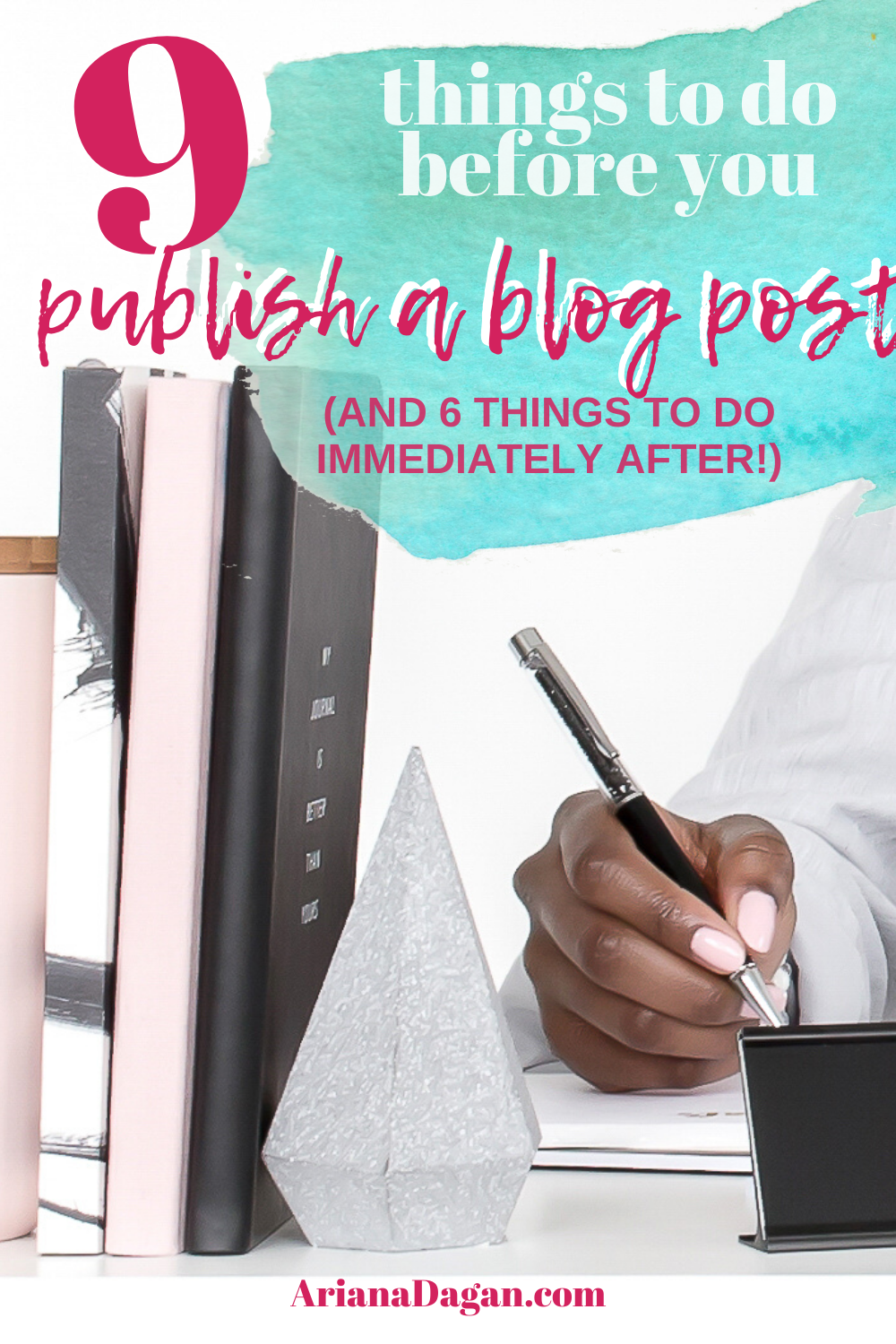
If you’re starting a blog, chances are you are feeling overwhelmed right now. Don’t worry, we’ve all been there. And we have literally all made massive mistakes on our first (ahem) dozen blog posts that put hours of additional back work on ourselves. The good news is, I’m here to share some of those mistakes and provide some tips before you publish so you can fix them before you ever make them and save yourself time and headaches later!
If that wasn’t enough, I put that information into a handy little printable checklist, so you can print it out, hang it near your blogging station and go through the checklist every time you write an article so you can check each time before you publish!
Why Do You Need To Do These Steps?
Well, the short answer is – you don’t. If your goal is to just write something and your benchmark of success is that you hit publish – BOOM, consider yourself done and go ahead and exit this window now!
But chances are, if you are reading this then your goal and success metrics might be a little higher, or at least a little more complex. That’s where this list comes in. It’s super important to understand WHAT your goal for your blog is, and how you measure it before you start so make sure you read about that before we get started.
This list will help you understand at a very high level how to successfully blog before you publish your first post.
9 Things to Do Before You Publish
I know what you’re thinking. I have an awesome, incredible post and the world deserves to read it – WHY MUST I WAIT?! Well, you want people to read it right?
1 | Edit, edit some more, edit again, and edit one more time for good luck!
Ok, so this seems obvious, right? You need to edit, edit again, and make sure all the normal stuff is fixed: grammar, spelling, punctuation, etc.. I used to write in a word document, copy-paste onto my blog and call it good. Word picks up stuff, right? Ehh. I thought I had upgraded my writing when I began using Grammarly and Hemmingway. Ehh…Here’s the thing…algorithms only get you so far. I recently looked at a blog post I wrote (and edited what felt like 100 times) only a few weeks ago.
I wrote “for” as “fro”. ?♀️
Guess what, Grammarly doesn’t register that as a mistake, because technically it isn’t. And no matter how many times we read it, we know what our brain wants it to say, so our brain simply skips over the incorrect information. It’s not until you look at it with some distance that things begin to jump out. Point is, download Grammarly, it takes care of 50% of the work. The other 50% should be you using some distance between yourself and the writing.
Distractions also increase errors, I love using programs such as the Writers Work distraction-free tools to help! If you try to work 1-3 months ahead, you can scan an upcoming blog post one last time about a week before you publish as well. It gives you a chance for fresh eyes, add in any last notes you didn’t consider previously and update any information without the pressure of writing and editing right before you publish!
2 | In the words of Stephen King, “if it’s bad, kill it”.
This is a harsh truth, and it’s also a complex one. Sometimes we dedicate a lot of time and energy to a blog post – researching, writing, editing, etc. and it still seems off. So we keep working it, keep pushing through and it just doesn’t work. It’s ok to walk away. In fact, I probably have a good 90 drafts left abandoned. But guess what, once in a while, I open that draft file, skim through and one sticks out like a burning ember and the universe seems to open its arms and suddenly I rework the draft and Hallelujah! Ok, as I said, I have at least 90 drafts so clearly this moment doesn’t come often. But when it does, it’s beautiful and I’m so glad I waited until it was ready rather than forcing it.
I’ve also been known to abandon posts and combine pieces of them with another later. Or sometimes I even have to hit the big fat ‘delete’ button once-in-a-while. The reality is, you shouldn’t be afraid to do that. Sometimes content just doesn’t work. Sometimes it’s an off-day for writing or creating. Sometimes you get halfway thru and realize your readers wouldn’t care about this topic at all. Oops! If you think it may be useful someday, then keep it in a draft folder! But otherwise, delete from your life and clear the mental bank for more quality content! Repeat this mantra; quality over quantity!
Repeat this mantra; quality over quantity! Share on XAll this to say: if it’s not working, if it’s not a piece you’re proud of, if you’re uncomfortable or embarrassed to hit post – FOLLOW YOUR GUT, and hit that delete (or draft) button!
3 | Hit your numbers
Now, here’s the complex part of the last point: blogging is a numbers game. Indexing on google requires minimum word count – generally, the higher the number of words in an article, the higher the chance of being found in a google search…then there is the SEO game. We’ll talk about that soon, but to say the least, SEO requires repetition which means more words in your article you wouldn’t naturally have put in. These minimum numbers change, but here are some current numbers to think about:
For Google to index: 80 unique words
SEO to register keyphrases: 300 words
Google ranking: 500 words
Not a lot for the bare minimum, but remember if you want to rank, you’re competing against people who probably have FAR higher minimums. To find your own sweet spot on minimums, you need to take some things into consideration:
- What you’re blogging about
- Who your audience is
- What your intent with your blog is
There is no magic number, and unfortunately, each blog post you create may realistically hit a different word count. But giving yourself a minimum can be helpful to keep you on track with your goals.
For example, a recipe should rank higher if you want it to be read (we all know, no one makes a recipe from page two!), so it should at least hit the 500 mark. However, readers HATE long introductions on recipes so you should focus on the recipe while still stretching it to hit higher word counts.
Alternatively, if you’re writing an article on procrastination, the content itself dictates the need for higher than 500-word counts. This is where things get extra confusing (as if it wasn’t already) because now you need to concern yourself with credibility. For example, a 500-word informative piece may look like you threw together some cliff notes and called it done, versus a 3000-word informative piece that may make sense due to the amount of information.
But, to throw one last wrench in the number file: a 6000-word informative piece may scare people away. But it also may boost your credibility that much more. This is where knowing your audience comes in handy. Do they have time to sit and read a 6000-word article or do they need something faster but still content-rich like 3000? Or do they need the cliff notes version?
It comes down to knowing your audience + what you’re blogging about + your goals. With that information, you can come up with some baseline “minimum” word counts for the types of articles you write.
4 | Social Media Ready
I have a rule of thumb: two graphics for the first 500 words, one graphic for every 500 words after that. Of course, graphics can mean different things to different types of bloggers. For example, a recipe or DIY blog may have many process and material images, while a how-to article may include graphics that visually explain the concepts, versus an informative article, may only have Pinterest graphics. Since my articles tend to fall under the informative section, this rule means every post has two Pinterest graphics minimum.
Your blog may be different! You may have process photos throughout, and your Pinterest graphics at the bottom, or perhaps you will make your process photos into Pinterest graphics so they pull double purpose! I do recommend some version of this, as you can’t control what image a user will choose to pin and having ALL of your images “Pinterest ready” means no matter what they choose it will be a great Pinterest graphic.
Pinterest ready means they should be:
- Vertical format
- Beautiful and eye-catching design (I use Canva to create mine!)
- Good quality photo (consider stock photography if your photo skills aren’t the strongest!) (I use Deposit Photos)
- Clean, readable text with catchy titles
- Brand appropriate – this one is arguable. All of my graphics ON MY SITE, fit with my branding. They are consistent in colors, styles, and fonts. But each has its own photo and layout styles vary. However some say you don’t need to do this as what is ‘eye-catching’ to one person, may not be ‘eye-catching’ to another and staying consistent with your branding may turn people who would otherwise be interested from Pinterest. To combat this, I create graphics that don’t fit specifically with my branding and upload those separately to Pinterest!
- Alt-text so people can find your article through image searches
For the strongest Pinterest ready photos you can have, I HIGHLY recommend Tasty Pins Plugin. It is absolutely a game-changer!
You should also have other social media buttons ready at the top or bottom of your blog post. Facebook, Pinterest, Tumblr, and Twitter especially get a lot of shares, so make it share ready! There are tons of plugins for this, I use Sassy Social Share and have been very happy with it! Whatever you choose, just make sure it’s easy for people to share wherever they want to!
5 | Find your format
Feel free to experiment here, but remember that blocks of text should be broken up either by spaces between paragraphs or graphics. Large blocks of text turn people off, especially on mobile devices so this is important to remember if you want people to read an entire article. Visuals give readers something to “look forward to” as they read, while spaces between paragraphs provide visual breaks to relax their eyes.
Another way to create these spaces is to separate your text into sections, using subheadings. Subheadings are great for SEO as well, so make sure you include your keywords in these! You create more visual breaks by putting interesting lines in bold or italics. Try not to do this more than necessary though. Once per article is usually enough, too often and you are diluting the excitement of what you are trying to draw attention to! Finally, when possible add in bulleted or numbered sections, readers LOVE lists.
One more formatting tool that is often forgotten is your featured image. ADD ONE. It may or may not appear in your blog because all themes work differently, however, it will be the default image in previews for everyone else on the internet and it may be the default pinnable graphic in certain pinning scenarios. In fact, without a featured image assigned sometimes your page won’t register with a preview at all. It may come up with an error or a site (*cough Facebook cough*) may even call it spam. Better to control the situation and just add a featured image!
One last trick: most blog editors have this fancy little button that says “preview” near the “publish” button. Do everyone a favor and hit it before you publish! The way a post is laid out in the edit screen and the way it will interact with ads and your theme may be different so this is an important step before you publish!
SEO deserves it’s own blog post, as it’s complex and super important so instead today I’ll simply give you two big fat tips that can save you a lot of headaches down the road if you implement today at the minimum!
- Find a keyphrase for your blog post. Start with google, put yourself in your target markets shoes: what are they searching to find your article? See how common it is. I use KwFinder to find my keyphrases.
- Yoast SEO. Download. NOW. It’s free (there is a premium version as well, but you don’t need it). It practically does the work for you. It tells you exactly what to change in each and every article you write to make it SO SEO happy. I waited far too long to do this and then had to wait for a good month or two before it took affect. Don’t be like me. Install Yoast today, make the changes and in a couple of months you’ll be happy you did, then come back here and thank me. You’re welcome.
No really, it’s that simple. Yoast walks you through the basics of SEO with each and every article you write, it’s that good! If you’re looking for more information though I highly recommend this SEO Toolkit for ALL of your SEO needs!
7 | Check your title
Your title is arguably one of the most important parts of the article. It should include keywords to get you in front of people looking for your article, and it should be catchy to get their attention. No keywords = no one will know the article exists, and boring title = why would anyone bother clicking it (especially with so much competition out there)?
Here are three quick steps to creating a strong title:
- Search in google to see what similar posts on your topic come up.
- Experiment with their title formats adding in the keyphrase you are using in your post and any additional keywords you may want to be found using. Use alert words to create urgency to click your article over the competition.
- Input what you’ve come up with, into a headline analyzer such as ShareThrough or CoSchedule. Tweak until you are happy with the results!
Now that you are happy with your title, don’t forget to shorten your permalink!
8 | Link it up, baby!
When in doubt, add a link! I can’t emphasize this enough. You want readers to stay on your blog right? Don’t just give them a reason to, give them a way to that’s so easy they can’t help but stick around. Because you are generally writing on topics related to each other in some way, they should naturally come up in some way in each other’s articles.
It’s easy, finish writing your article, and then pull up your published posts list. I organize all of my published posts on a spreadsheet with keywords. That way I can scan the list to see if anything pops up as a good fit to link to in my new article. I can also do a search for keywords once the list gets too long to quickly scan.
Now here’s the trick, add it naturally, highlighting a keyword (or phrase) in the sentence that fits the keyword in the article you want to link to, and link it. Example:
Sentence: “Many people have a tendency to procrastinate on learning SEO.”
Article I want to input: How to Stop Procrastinating
How it looks published: “May people have a tendency to procrastinate on learning SEO.”
Linking this way is less invasive than calling out a separate article (example: “check out my article on how to stop procrastinating!” or “click here for an article about procrastination…”) which can confuse people and break their focus while reading. In fact, they tend to open the next article and stop reading the current one entirely! Instead, this way they will either right-click to open the next article in another tab or scroll back to this article after reading.
Fun fact, Google loves links. Good linking makes Google think you are more credible (which could potentially boost your ranking) BUT it wants to know where a link is going. Links that are hyperlinked to words such as “click here”, tell google nothing and it thinks it might be a spam link!
My rule of thumb is to try and link one post per 500 words at a minimum. You can do more or less, whatever works naturally into your writing. But the more options you give, the more articles people will potentially continue reading! You could (and should) also use a plugin that either allows “related posts” to pop up beneath the article or inline referrals which mean sprinkled throughout your article there will be call outs to other related articles. Both plugins do the work for you so you don’t have to!
BONUS TIP: Add external links to your post. This helps to increase your credibility in the world of Google. Join Facebook groups and Tailwind tribes to connect with bloggers who write about similar topics and trade links to fill up your backlink quota! I use SEMRush Backlink Checker to see how I’m doing!
9 | Include a Call to action
What do you want readers to do after they read your post? Share it on social media? Subscribe to your blog? Leave a comment? Read another article? Buy a product? Hire your service? Whatever it is, TELL THEM. Direct them to whatever you want them to do. Make it so easy they HAVE to do it! Not sure how? Here are a few ideas to get you started!
- ”Popular Posts” along the sidebar allow readers to find a new article they might be interested in
- Social media sharing buttons on the bottom of the post allow readers to share to their preferred social media
- Pinterest hover buttons allow readers to share to Pinterest without extra clicks or scrolls
- Tweet call-outs throughout the post make it easy for readers to tweet your post
- Concluding sentences asking for people to respond or share things related to the post make it easy for them to think of something to comment
- Related posts whether by inline or graphics at the bottom of the post make it easy to find something “related” that the reader can jump to next
- Shop or service links at the end of the post make it easy to hire or shop
Want plugin recommendations? Join my newsletter and receive access to my private library that includes this and more free printables!
Try to limit how much you do though, a call-out should be one or two things to direct the reader where you want them to go next, don’t give them too many options that could potentially confuse them into not doing anything but exit your website!
6 Things to Do Immediately After Publishing a Blog!
You’ve checked the list, you’ve crossed your “T’s” and dotted your “I’s”, and with trembling hands you’ve poked the dreaded “publish” button. Now what? Now for the hard part! Here are 6 things you should do immediately after hitting the publish button!
1 | Check it!
If you’re anything like me, you’re paranoid something went wrong. I schedule my posts to come out at 6AM, and by 6:15AM I’ve read it twice, just to make sure the formatting came out exactly the way I had planned, and I’ve quadruple-checked my spelling, just in case. Nothing wrong with one last check to ensure nothing went wrong – better safe than sorry!
2 | Schedule to Pinterest
You should consider having a Pinterest strategy in place, if you don’t I highly recommend the PIQ Strategy. It’s definitely life-changing for traffic from Pinterest, and will teach you some great strategies! You should also sign up for Tailwind if you haven’t already.
But regardless, however you choose to use Pinterest – the first thing you should do is send at least one of your Pinterest graphics to the best board on your list. Personally, I space mine out through the first day, but others do a mass pinning to all relevant boards. I do try to push to many group boards though! The truth is, there are MANY ways to use Pinterest and MANY of them work (and MANY of them don’t). I enjoyed the PIQ Strategy book, so it’s the one I recommend to others interested in getting out of the monotony of pinning without a strategy and start pinning on purpose!
3 | Pepper your Social Media
Now let’s not be annoying about it, but you have social media for a reason. USE IT. Post your new article proudly! Send it to Facebook, Instagram (don’t forget a story shoutout!), Twitter, Tumblr, Snapchat – wherever you are, your post needs to be as well!
This is where a social media strategy is important as well. It’s separate from your Pinterest strategy (UGH, I know!). Good thing I have a super handy Social Media Content Planner for FREE. Your welcome 🙂
You’ll definitely have to play to figure out what works best for you and your audience, but the first day- push your post out everywhere. This is your time to shine! But make sure the next thing you post on your social media accounts is NOT the same article. Whether it’s something else entirely (ahem, check the planner!), or someone else’s awesome article, or even one of your older ones (yup, you better be doing that often as well) – just make sure you aren’t annoying people with your new post.
If you use a social media scheduler, this is a great time to schedule your new article into your social media a few more times over the next week. Again, just make sure things are happening in between. That said, Twitter moves FAST. You can easily post your new article three times on the same day, as long as you are posting and retweeting in between!
4 | Engage
This can mean different things to different people depending on your style, so let me throw out some ideas and take it what you want and leave the rest!
I fully believe blogs are about engagement, for many this is old school thinking (so sue me)! But engagement builds trust. Acknowledgment builds trust. Appreciation builds trust. If you want someone to trust your brand, then engage, acknowledge and show appreciation to those taking the time to read your posts!
If someone leaves a comment on your blog – trust me, they didn’t have to do that. It’s worth taking the time to respond back. Even better if you could take a few extra minutes and check out their blog (if they have one). No better way to make a friend in the industry (plus if they liked your content, there is a good chance you’ll enjoy theirs as well)! If someone comments or shares your social media post – take a moment to thank them. Maybe leave a comment on one of theirs, or reshare something they’ve done!
Remember, engagement, acknowledgment, and appreciation go far. Especially in today’s world where everything is instant and fast-paced. Call it old-fashioned, but a little bit of gratitude can make you stand out from the crowd!
Engagement, acknowledgment, and appreciation go far. Especially in today’s world where everything is instant and fast-paced. Call it old-fashioned, but a little bit of gratitude can make you stand out from the crowd! Share on X5 | Hit up older posts
Thought you were done because you had shared your goodies all over social media? Nope! Remember that post organizer I use? Now is when I update it with the newest link and relevant information. Then I go through the keywords to update the older posts with the same backlink process, going to the newest post! This is important, it keeps your site feeling fresh and up-to-date!
Curious about my organizer? Stay tuned so you can grab yours in my shop! It works with Excel OR Google Sheets, its super easy to customize to your needs and we’ll keep your blog posts, social media, AND affiliate information organized in one easy to read area!
6 | Do a happy dance!
You did it! You wrote an awesome post, you hit the dreaded publish button and you pushed it out for the world to see! Slap yourself on the back, drink a glass of wine and do a happy dance! You should be proud of what you’ve accomplished! And when you finish, get back to work for the next post (don’t forget to check the list before you publish that one)!
Ready to post? Don’t forget to grab your free printable checklist so you can check your post before you publish each time!
Need more help getting started in your blogging career? Stay tuned for my upcoming blogging series where will cover:
10 Reasons You Should be a Mommy Blogger (and 5 Reasons You Shouldn’t)
The Only Blogging Niches List You’ll Ever Need
Blogging 101: Starting a Blog in 2020
The Essential Bloggers Guide to Batching Blog Posts in 2020
Don’t forget to check out:
How to Plan Blog Content When You Hate Editorial Calendars
How Often Should You Blog? Stress-Free Blog Frequency Formula
The Ultimate Guide to Social Media Content Planning
Why Hashtags are Crucial to Your Blog
50+ Fill-In-The-Blank Blog Titles for Any Niche!